Top of the pack.

Background
The 3rd generation of Apple TV 4K was released in 2022 with an A15 bionic chip. The chip is quite powerful with a 5 core CPU and GPU and the included Siri remote charges via USB C. It comes with HDR 10+ and Dolby Vision support.
Let us first discuss about the remote design and then move onto the software that runs on Apple TV, tvOS 16. (tvOS 17 has been announced at WWDC 2023 and is yet to be publicly released.)
Siri Remote

+ The remote is my favorite part of the device. It is simple and sleek. It contains just enough buttons to operate the device. Not more not less. The perfect pairing with the responsiveness of the device and software functions is what makes it stand out.
The remote is made from a unibody aluminum shell and has a good weight to it and feels premium.
– The only negative of this remote is that it is slippery and may fall out of the hand when held loosely (As evident with the dents on the remote in the image).
Buttons and functionality.
The remote has 8 buttons.
Power, Trackpad, Back, Home, Play/Pause, Mute, Volume, Siri. There is a USB C charging point on the bottom.

The trackpad is clickable and also is touch sensitive with swipe function in 4 directions. The swipe function can be disabled in settings if inconvenient giving it a traditional remote feel. There isn’t a tap function available for general-purpose clicks, and this is actually a positive feature as it helps minimize the occurrence of misclicks.
Why are these buttons sufficient ?
It is understood that the basic functions can be fulfilled with these buttons. What about the not so basic ones? Lets list them out.
1. Moving and relocating apps.
Hold down on the center of the trackpad. The tile will start wobbling and is free to move around. Click on the back button to return to normal. We can further press the play/pause button for additional settings.
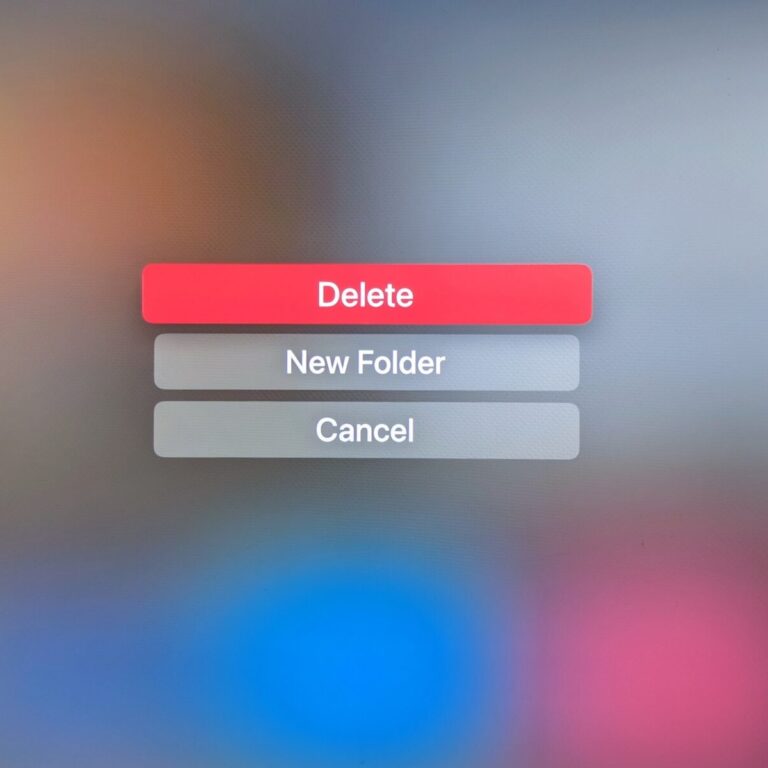
2. Closing background apps
Apple TV allows quick switching between apps without reopening them. Closing the apps to clear up memory can be done by double clicking on the home button and then swiping up/double clicking up on the trackpad.
3. Seek/Skip function
Videos can be skipped in time steps by clicking on the trackpad. Additionally, there is an option to use the swiping gesture to seek to a particular point. This feature is highly useful and functions seamlessly. The trackpad swiping sensitivity can also be adjusted in settings according to personal preference. A similar action can be achieved by holding down on the trackpad in the desired direction.
In general, the swipe and click on trackpad serve different functions, but in the case of swipe function being disabled, it is replaced by double click.
4. Voice search
The voice search works really well but has limited usage. To activate it, hold down on the Siri button on the side and speak after visual and audio que. Search within the app works universally and doesn’t require app specific implementation.
Siri can also be used for general information like weather and also can be used for specific media controls, ex. Skip forward 40s.
– The downside is that activating Siri on any other page only brings up results from the Apple TV+ app or media available in the iTunes store. It doesn’t bring library across the installed apps. This is however completely on the App developer to implement based on what I have read. (I maybe wrong.)
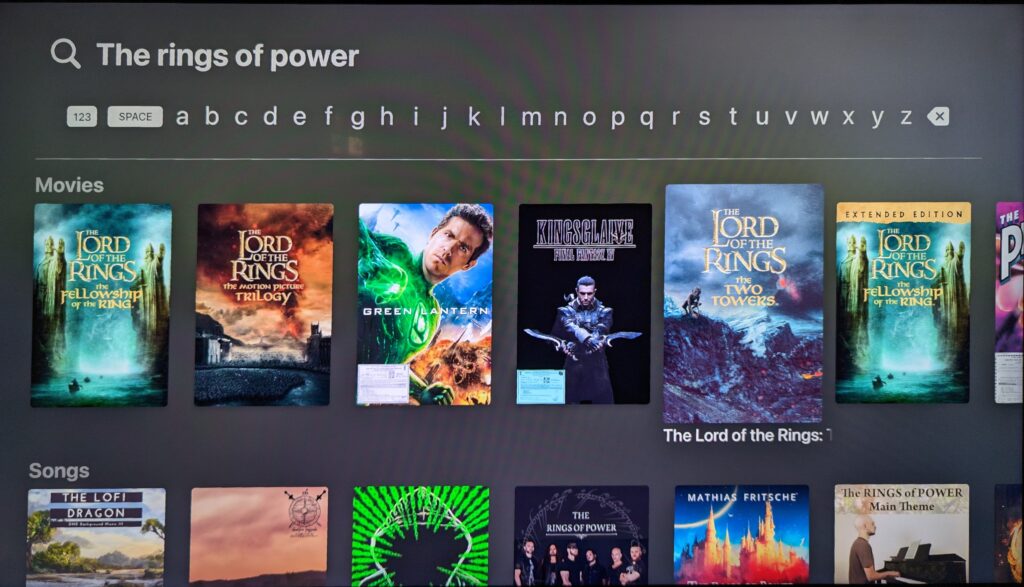
There are numerous other app specific or mini functions that make use of these features. In summary, the remote is simple yet very functional.
# It’s important to highlight that the remote functions seamlessly due to the well-designed software and the device’s powerful responsiveness. They work in tandem to elevate the experience. It would have been a bad design if the software was not designed well or if the device was not powerful enough.
tvOS 16
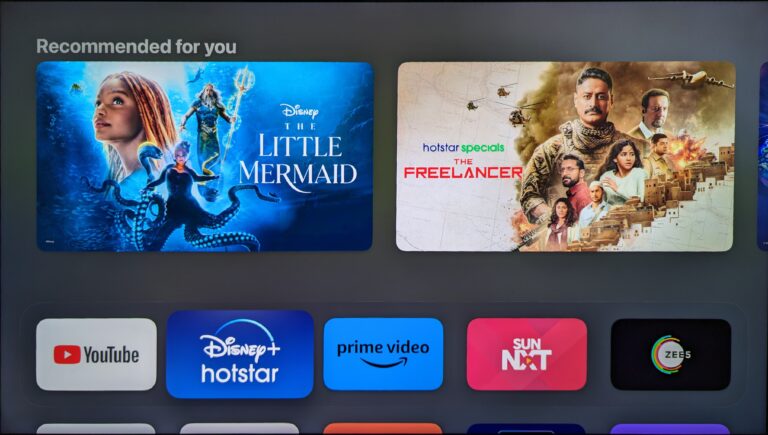
Apple has a well established design system and it shows. The OS has the Apple feel to it and is familiar to those who are part of the ecosystem. UI is clean and minimal. Also NO ADS (Listen up Amazon).
The software design is very thoughtful and the remote functionality pairs really well once you get used to it.
Home Screen
The home screen has a very clean look with a frosted glass like texture. App icon tile enlarges when hovering on top creating a shadow. The clean look and subtle highlights are reflected across the OS.
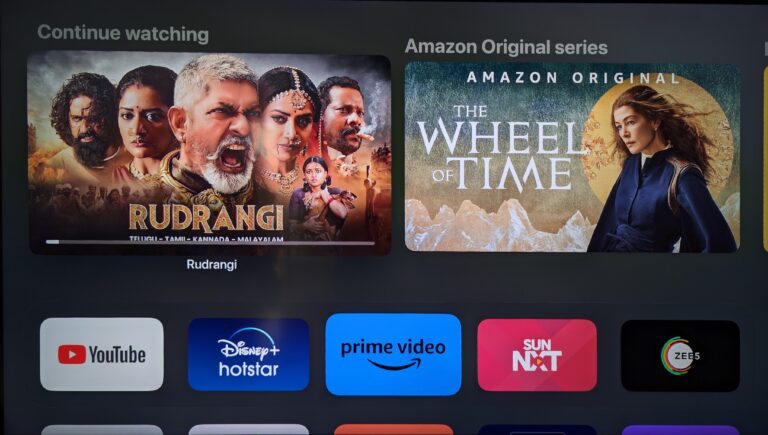
The quick access menu when hovering over the app shows unwatched/incomplete, recommended, trending movies, tv shows etc. The exact view differs from app to app.
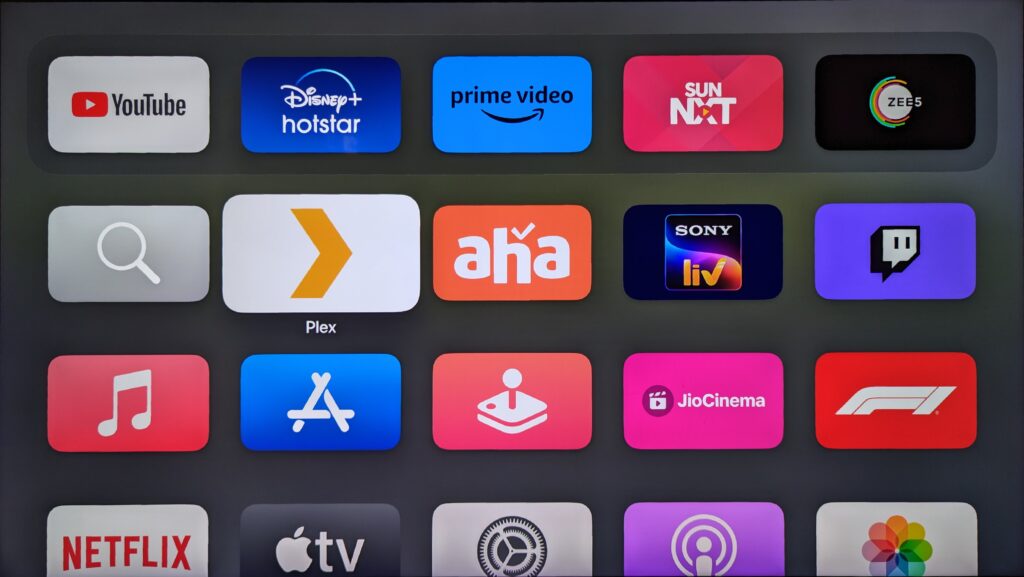
Most used/favorite apps can be place on top (the ones with the quick access view). The rest are placed below as a grid. The apps can also be placed in folders.
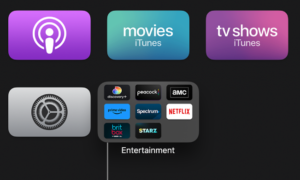
Attention to detail
Take a look at this. The app tile moves around as we gently move our finger on the trackpad. We might not notice this while using the device but small things like these definitely make a difference.
Native Apps
Lets now analyze some of the native apps to observe how they have been scaled up.
Apple music
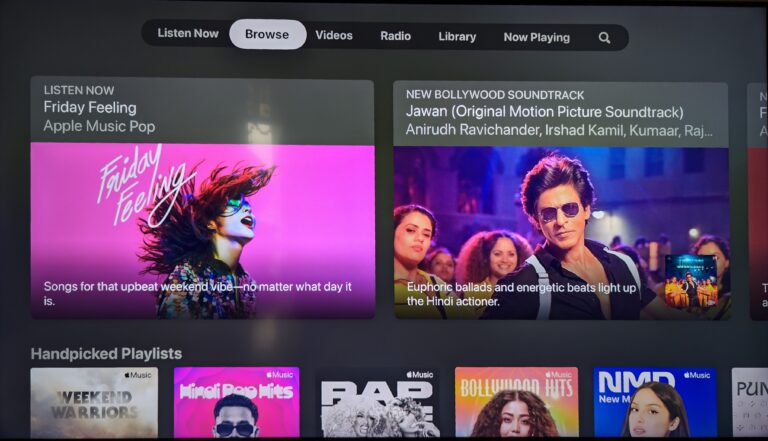
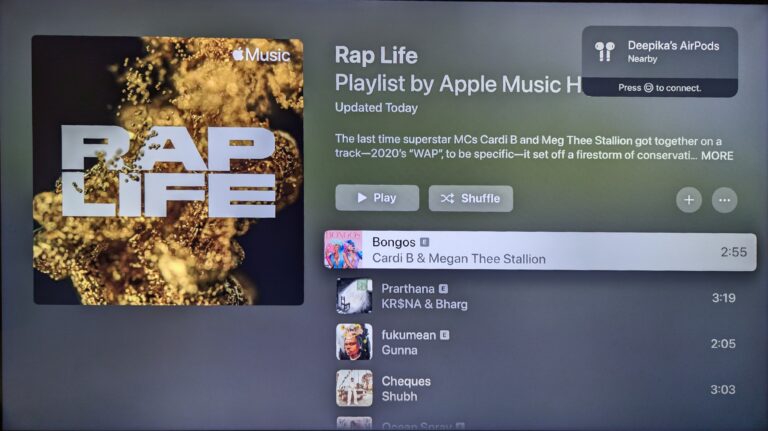
The apple music app is very similar to the iPad and MacOS versions with a few changes mostly making use of the larger space available.
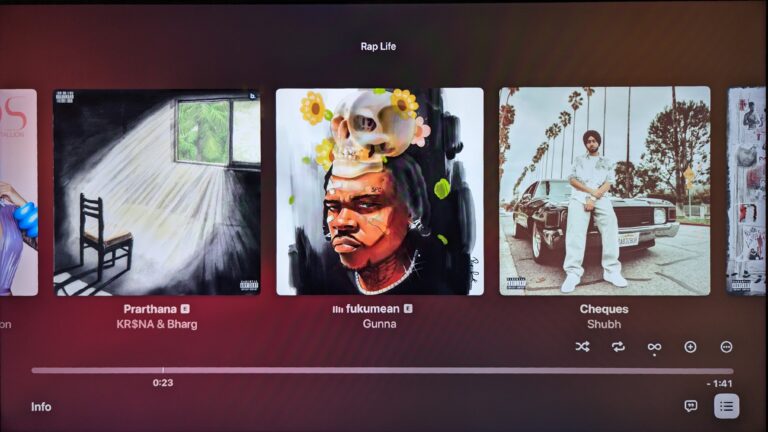
The motion design across the OS is straightforward, relying on smooth and basic transitions.
Apple TV +
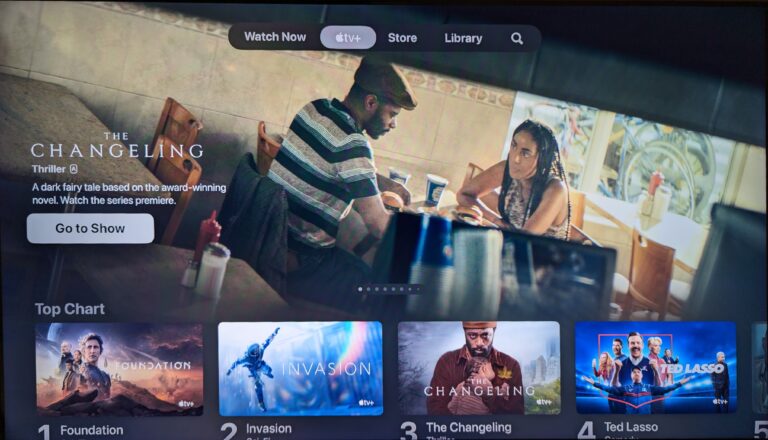
The Apple TV app design has a layout very similar to competition such as Prime Video, Netflix or Disney Plus with content previews expanding beyond their carousel and a floating navigation menu on the top.
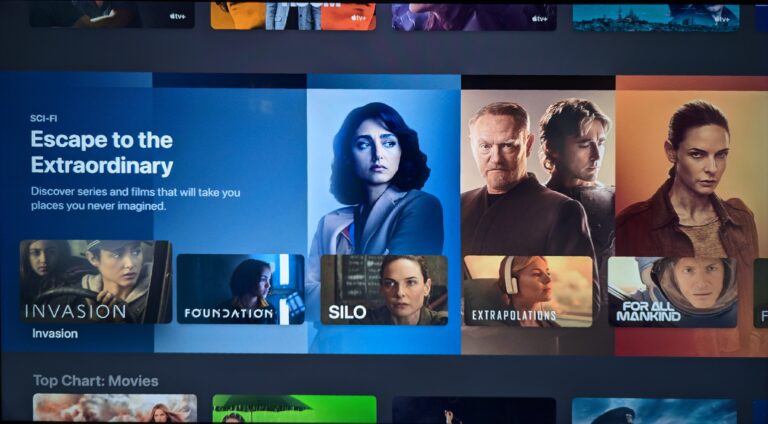
Slightly different design for category previews compared to the usual boxes with text and background image. Overall app looks good, so does the competition, nothing too different.
App Store and Arcade
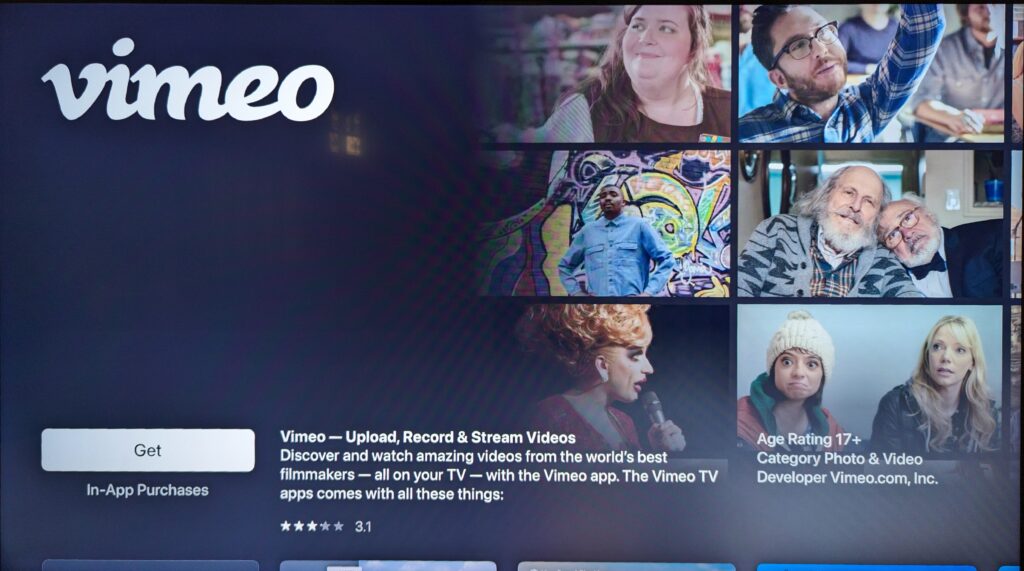
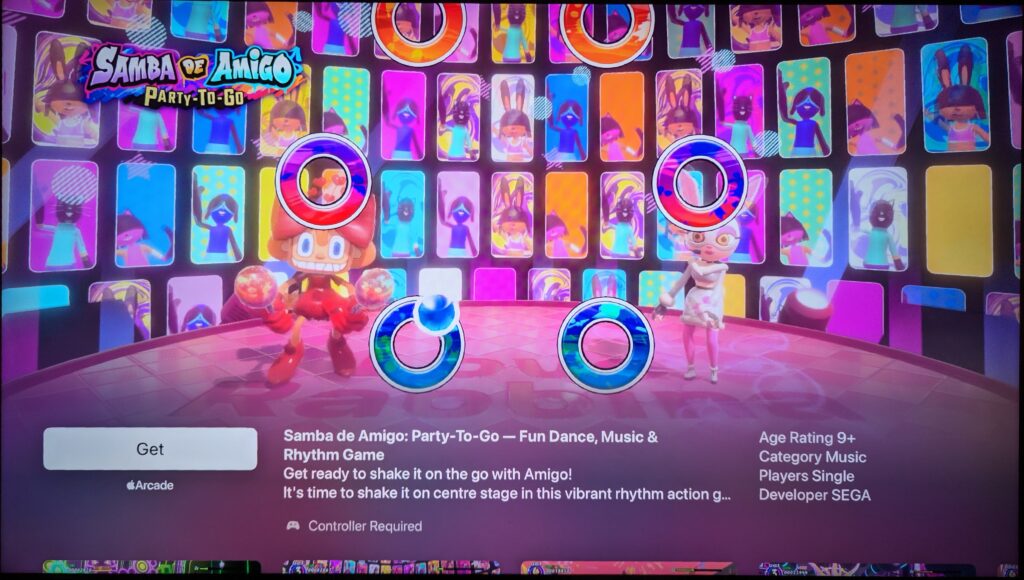
The design of the App Store and Arcade are very similar, except for the live preview of games in the Arcade app. There’s nothing particularly standing out in the design that hasn’t already been discussed, and the layout is similar to other App Stores.
Apple TV supports the use of game controllers. Arcade games run quite smooth with no noticeable stutters.
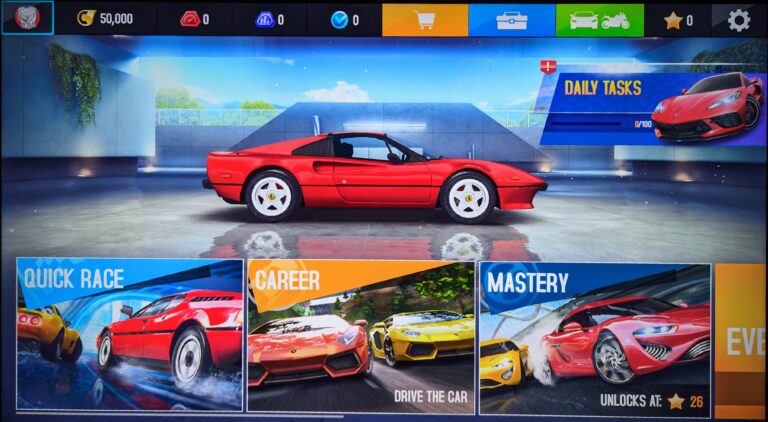
However most of the games are simply mobile ports and so gaming doesn’t really matter for most users.
Settings
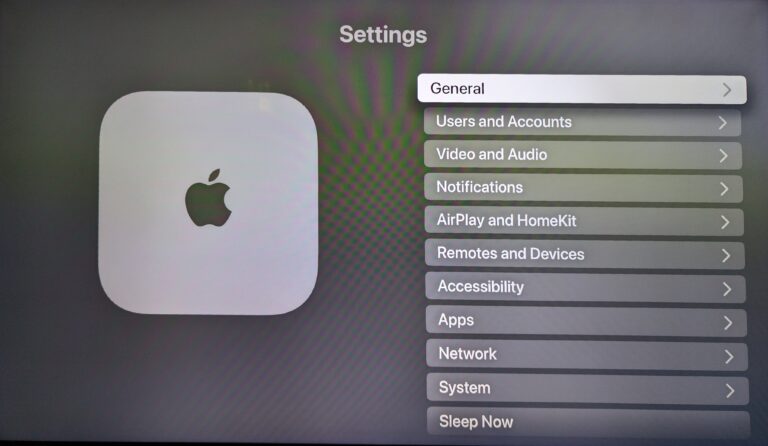
Again, nothing too fancy. Uncluttered design.
While this is a common practice in many software interfaces, it’s worth noting that the setting menu list occupies only the right half of the screen space, with the remaining area dedicated to displaying the Apple TV image. This arrangement has been implemented to enhance readability and user experience.
Also shout out to the high quality aerial screen savers. They are beautiful in the background and also amazing to look at.
Pricing
The pricing part does not really belong to the theme but I am adding this just because… Apple TV 4K is priced at 130$ for the standard version and 150$ for the ethernet version, higher than the competition such as Fire TV stick 4K max (55$), the more expensive Fire TV Cube (120$), Google Chromecast 4K (50$) or Roku Ultra (100$). The Nvidia Shield TV (150$) and Shield TV Pro (200$) are the most expensive but are more powerful and have more technical features.
Pricing aside, the point here is that most will be satisfied with the functionality of Chromecast or Fire TV 4K. They support all the video and audio formats that Apple TV supports and are much cheaper. However the differentiating factor is the software, responsiveness and *sigh* Apple ecosystem.